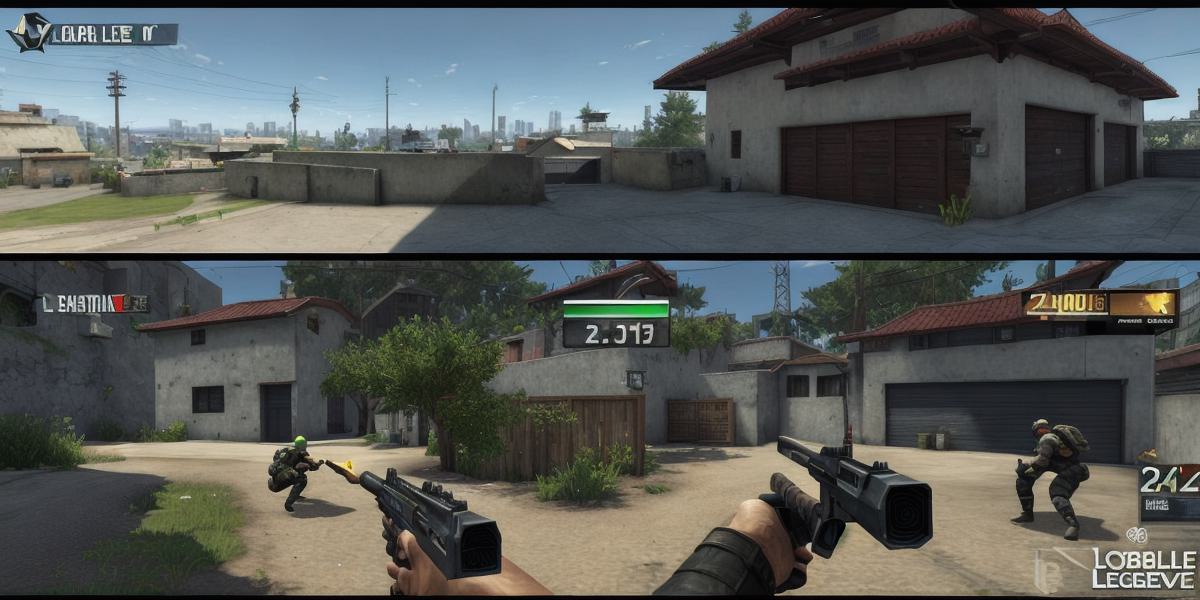As an avid gamer, you know how frustrating it can be when a game crashes mid-game. In this case, we’re talking about Counter-Strike 2 (CS2) specifically. The reasons behind this issue are varied, but in this article, we’ll explore the main causes and offer practical solutions to help you get back to gaming as soon as possible.
Cause 1: Outdated Graphics Card Drivers
One of the most common reasons why CS2 crashes mid-game is due to outdated graphics card drivers. When a game requires the latest graphics card drivers to run smoothly, using an older version can cause issues with rendering and graphical glitches, leading to crashes. To fix this issue, you’ll need to update your graphics card drivers to the latest version available from the manufacturer’s website.
Cause 2: Low System Requirements
Another reason why CS2 might crash is due to low system requirements. The game requires a certain amount of RAM, CPU power, and GPU memory to run smoothly, so if your system doesn’t meet these requirements, the game might lag or crash. To fix this issue, you can try upgrading your computer or optimizing your current system to meet the minimum requirements for CS2.
Cause 3: Incompatible Mods or Plugins
If you’re using any mods or plugins in CS2, they could be causing the game to crash. Some mods and plugins might not be compatible with the latest version of the game or could conflict with each other, leading to instability and crashes. To fix this issue, try disabling all mods and plugins and see if the game runs more smoothly. If you really need to use a specific mod or plugin, make sure it’s compatible with the latest version of CS2.
Solution 1: Restarting the Game
If you’re experiencing a crash in CS2, the first thing you should do is restart the game. Sometimes, a simple restart can fix issues and get you back to gaming without any problems. To do this, simply click on the "X" button in the top-right corner of the game window or press Ctrl+Alt+Del and select "Task Manager." From there, find CS2 in the list of processes, right-click it, and select "End task."
Solution 2: Updating System Settings
If restarting the game doesn’t solve the issue, you might need to update your system settings. To do this, go to the "Settings" app on your computer and click on "System." From there, click on "Advanced display options" and select "Display adapter options." From the list of adapters, right-click on the one you’re using for CS2 and select "Properties." From there, select "Power management" and make sure that "Allow this device to wake the computer" is selected.
Solution 3: Checking for Updates
If none of the above solutions work, it’s possible that CS2 needs an update. To check for updates, open Steam and go to your library. From there, find CS2 in the list of games and right-click on it. Select "Properties" and then click on the "Updates" tab. From there, click on the "Check for updates" button to see if there are any available updates.
FAQs:
Q: How do I know if my graphics card drivers are up to date?
A: You can check for updates by going to the manufacturer’s website and downloading the latest version of your graphics card driver.
Q: What are the minimum system requirements for CS2?
A: CS2 requires at least 4GB of RAM, an Intel Core i5-4590 or AMD FX 8350 CPU, and a GeForce GTX 760 or Radeon R9 290 GPU.
Q: Can I use mods in CS2?
A: Yes, but make sure they’re compatible with the latest version of CS2 and don’t conflict with other mods or plugins you might be using.